Frequently Asked Questions
- How to restart an app?
-
1. Double-click the home button and a band of screenshots of active apps appears in the middle of the screen
2. Find the app to restart (you may have to scroll the band from the right to find it)
3. Tap the app screenshot and drag it vertically towards the top of the screen until it disappears
4. Click the Home button to get back to normal mode
5. Launch the app again by tapping the app icon on the main screen - How to reboot an iPhone (iPad, iPod touch)?
-
1. Press and hold the power button at the top until it shows the shut down screen
2. Slide the red button where it says "slide to power off"
3. Wait 10 seconds after all screen activity has ceased
4. Press and hold the power button until an apple icon appear
5. Wait until the device is ready
6. Launch the app again by tapping the app icon on the main screen - How to delete an app?
-
1. Find the app icon on the main screen
2. Tap the icon and hold it for a couple of seconds until all icons start to wiggle and a dark cross with a white background appears on all icons.
3. Tap the cross on the app icon and a pop-up appears asking if you want to delete the app
4. Tap the Delete button and the app icon disappears
5. Click the Home button and the remaining icons will go back to normal - How to reinstall an app?
- 1. Tap the App Store app icon
2. Find the app in App Store: either through search or under Updates->Purchased
3. Either tap "Install" in search results, or tap the cloud icon in Purchased
4.You may have to enter Apple ID and password. Make sure to use the same account as in the original purchase. Then you will not be charged again.
5. The download starts. A circular progress bar shows the progress of the download process
6. When the download has finished, you can tap the Open button to launch the app
7. If you have made in-app purchases, you can restore them using the "Restore" button in the app. You may have to enter your password to restore in-app purchases but you will not get charged again.